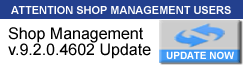Printing
Printing
I Have A Printer With Two Drawers, One Drawer Does Invoices While The Other Does Plain Paper. In Order To Get The Correct Drawer To Print Properly I Cannot Print To Screen First. However I Would Rather Print to Screen First. Has Anyone Figured This Out?. In Order To Do This A Had To Create Two Printers And Change Properties On Each One In Order To Get Them To Print. This All Works Fine As Long As My Invoice Drawer Does Not Print To Screen. If I Check This Box It Defaults Back To The Plain Paper Drawer.
-
Sauvageaus
- 300 Club: Superstar Contributor

- Posts: 367
- Joined: Thu Jan 23, 2014 8:27 am
Re: Printing
Is there a reason you need to use 2 drawers? Are the Invoices already made and you just run them through the Invoice drawer?sbcauto wrote:I Have A Printer With Two Drawers, One Drawer Does Invoices While The Other Does Plain Paper. In Order To Get The Correct Drawer To Print Properly I Cannot Print To Screen First. However I Would Rather Print to Screen First. Has Anyone Figured This Out?. In Order To Do This A Had To Create Two Printers And Change Properties On Each One In Order To Get Them To Print. This All Works Fine As Long As My Invoice Drawer Does Not Print To Screen. If I Check This Box It Defaults Back To The Plain Paper Drawer.
Re: Printing
yes, I have napa invoices. tech sheets & reports get printed in plain paper.
- Johnny5
- 500 Club: Champion Contributor

- Posts: 654
- Joined: Wed May 26, 2004 2:03 pm
- Location: John Dwulet
Re: Printing
You have to create a second printer in windows with it's properties set to print to tray two. This way Manager Sees it as a totally different printer:
Yes you can install the same printer twice with different printer preferences for each (don’t let you tell otherwise, even from Microsoft employs). Secondly, yes Windows 7 makes it a bit confusing, because it displays only one instance of the installed printer in its Control Panel Printer section (Microsofts wisdom) … anyway here is how to do it. I assume you have installed your printer.
1.Go to [Control Panel] -> [Devices and Printers] and select [Add a Printer]
2.Now select [Add a local printer]
3.Select the set port of your printer in [Choose a printer port], commonly USB001 etc.
4.In [Install the printer driver] select your printers Manufacturer and Model
5.[Next]
6.In [Which version of the driver do you want to use?] select [Use the driver that is currently installed]
7.Enter a name for this new printer reference in [Type a printer name]
So, what we have now is a new printer reference, a reference you can see and select in the [Print] window printer selection [Name]. What we have to do now is to setup this printers individual settings
1.Go back to [Control Panel] - [Devices and Printers] and select your printer (clicking)
2.Select [Customize your printer]
3.In [Select a printer] select your printer the same way as you would in the [Print] menu
4.The [Print property] window pops up and you can set your individual printer settings here
Yes you can install the same printer twice with different printer preferences for each (don’t let you tell otherwise, even from Microsoft employs). Secondly, yes Windows 7 makes it a bit confusing, because it displays only one instance of the installed printer in its Control Panel Printer section (Microsofts wisdom) … anyway here is how to do it. I assume you have installed your printer.
1.Go to [Control Panel] -> [Devices and Printers] and select [Add a Printer]
2.Now select [Add a local printer]
3.Select the set port of your printer in [Choose a printer port], commonly USB001 etc.
4.In [Install the printer driver] select your printers Manufacturer and Model
5.[Next]
6.In [Which version of the driver do you want to use?] select [Use the driver that is currently installed]
7.Enter a name for this new printer reference in [Type a printer name]
So, what we have now is a new printer reference, a reference you can see and select in the [Print] window printer selection [Name]. What we have to do now is to setup this printers individual settings
1.Go back to [Control Panel] - [Devices and Printers] and select your printer (clicking)
2.Select [Customize your printer]
3.In [Select a printer] select your printer the same way as you would in the [Print] menu
4.The [Print property] window pops up and you can set your individual printer settings here
John Dwulet AKA: Johnny5
Retired - Mitchell1
Retired - Mitchell1