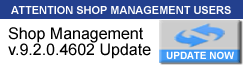TIP: Create Manual PO For Non-Linked Vendors
-
SciTechRaytown
- Member
- Posts: 2
- Joined: Thu Jul 23, 2009 11:14 am
TIP: Create Manual PO For Non-Linked Vendors
We have the ability to order on line and automatically create a PO. But if the vendor does not have on line capability (most don't) we have to retype all the parts information into a PO so that we can obtain a PO number and verbally give it to the vendor. All of the part information has already been entered in the estimate prior to ordering the parts. It feels really dumb when you have a computer to enter information twice. I would like to click the order parts button from an estimate, see all my vendors listed in the vendor list box. If the vendor is linked for electronic ordering, the order parts screen would display the buttons "Check Price" "Order Parts" and "Create PO", if the vendor is not linked, only the "Create PO" button would be displayed.
- timbre4
- System Guru / Moderator

- Posts: 4541
- Joined: Tue May 25, 2004 5:47 pm
- Location: TN - Volunteer State
Re: Create Manual PO For Non-Linked Vendors
You can easily make a "manual" PO today for any vendor that is not equipped for on line ordering.
1. Convert the Estimate to an RO since you are going to do the work.
2. If your system is set to Mark All ROs as Printed/Approved you're ready (if not, Ctrl+P to print to screen and then YES to Mark as Printed)
3. Click on Options - select Pick List; this displays the outstanding (non-stocked) parts required for the order.
4. Click on Create Order; this turns the Pick List into a PO worksheet
5. Select the Vendor from the drop list and click on Save
6. Print, fax, email, call as you normally do
The PO will be visible with the View PO button and you'll receive the PO parts as you normally would.
1. Convert the Estimate to an RO since you are going to do the work.
2. If your system is set to Mark All ROs as Printed/Approved you're ready (if not, Ctrl+P to print to screen and then YES to Mark as Printed)
3. Click on Options - select Pick List; this displays the outstanding (non-stocked) parts required for the order.
4. Click on Create Order; this turns the Pick List into a PO worksheet
5. Select the Vendor from the drop list and click on Save
6. Print, fax, email, call as you normally do
The PO will be visible with the View PO button and you'll receive the PO parts as you normally would.
Tim McDonnell -
Sr. Product Market Mgr / Forum Moderator / Mitchell 1 Media Developer
Sr. Product Market Mgr / Forum Moderator / Mitchell 1 Media Developer
-
SciTechRaytown
- Member
- Posts: 2
- Joined: Thu Jul 23, 2009 11:14 am
Re: Create Manual PO For Non-Linked Vendors
Wow! Thanks, I'll give that a try. (the button would be MUCH easier)
- timbre4
- System Guru / Moderator

- Posts: 4541
- Joined: Tue May 25, 2004 5:47 pm
- Location: TN - Volunteer State
Re: Create Manual PO For Non-Linked Vendors
Quite the contrary, from a development standpoint. It would be a very long wait.SciTechRaytown wrote:Wow! Thanks, I'll give that a try. (the button would be MUCH easier)
If you know you have a non-linked vendor, there's no reason to use the Parts Ordering window dedicated to linked vendors.
It is in everyone's best interest we keep working on the big changes that bring unique capabilities for all users rather than re-engineering something that can already be done in the software.
Tim McDonnell -
Sr. Product Market Mgr / Forum Moderator / Mitchell 1 Media Developer
Sr. Product Market Mgr / Forum Moderator / Mitchell 1 Media Developer